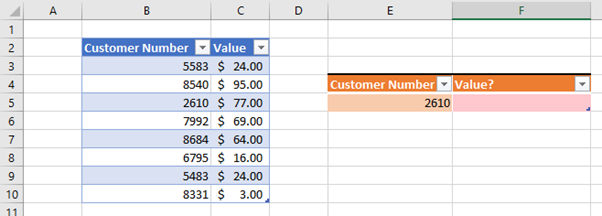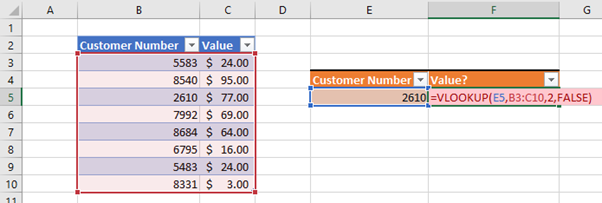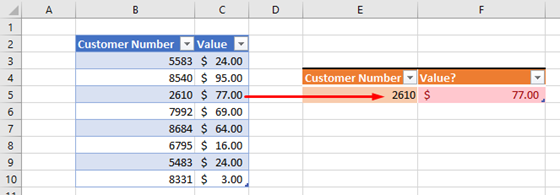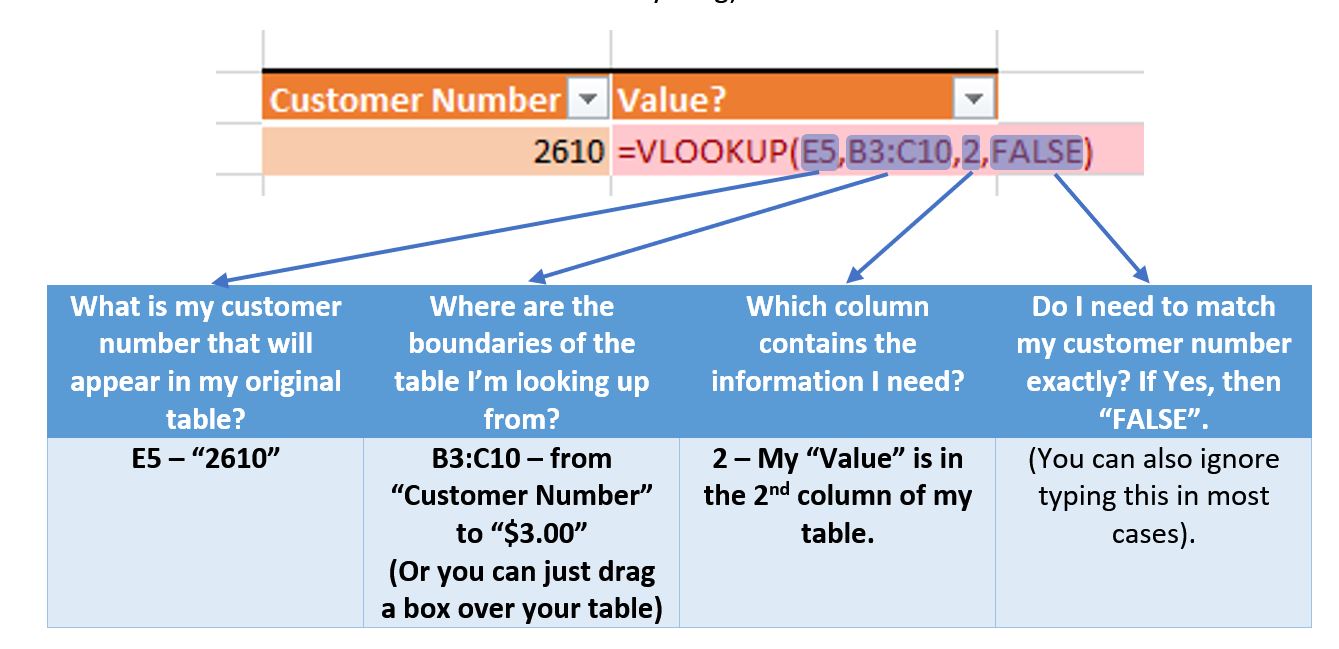Updated: September 2020
Sierra Wireless and its subsidiaries (“Sierra Wireless”, “we”, “us” or “our”) respect your privacy. Sierra Wireless is committed to protecting the personal data in our custody and control.
This privacy policy (the “Privacy Policy”) describes how we collect, use and disclose your personal data as part of the activities of the websites operated by Sierra Wireless under the Sierra Wireless domain (such as sierrawireless.com, source.sierrawireless.com and mexchange.sierrawireless.com) (collectively, the “Website”). This Privacy Policy also describes the rights that you have as a data subject of the personal data processed by Sierra Wireless.
1. Identification of the Data Controller of your Personal Data and Sierra Wireless Data Protection Officer.
Whenever a Sierra Wireless entity collects, uses or transfers your personal data for its own purposes, that Sierra Wireless entity acts as a data controller of your personal data. The Sierra Wireless entity acting as a data controller of your personal data is the Sierra Wireless entity:
- That operates the Website; and/or
- Where applicable, that is located in your country and/or in the country you choose in the Website, and to which you send requests relating to Sierra Wireless services and/or products.
So as to better ensure the security of your personal data, Sierra Wireless has appointed a data protection officer (the “DPO”). You may contact the DPO, if you have any questions or concerns regarding this Privacy Policy and the manner in which Sierra Wireless processes your personal data, by sending an e-mail to dataprotectionofficer@sierrawireless.com.
2. Personal Data we Collect
Sierra Wireless collects your personal data from your use of the Website (e.g. visiting the Website pages, the blog, downloading case studies, watching videos on the Website and viewing infographics provided in the Website), when you create an account, from your subscription to the newsletter or any other e-mailing list, from any request you send through the Website (e.g. using the sales contact form, the support form, the webinar form or the free white paper form), when you attend a seminar, a webinar or participate in an online survey or access a whitepaper, when you submit an entry for a contest or promotion, purchase a product or service from our online store, or when you attend an investor event or trade show and provide your personal data to us.
From time to time, Sierra Wireless receives personal data from business partners, vendors and distributors.
Sierra Wireless processes the following data that relates to you:
- Identification data (such as first and last name, job title, e-mail address, business phone number, company industry, advertising identifiers);
- Billing data (such as your billing and shipping addresses, credit card information);
- Connection data (such as IP address, operating system, region and language as well as the date and time the Website was accessed);
- Log data (such as the credentials used to access your account and/or other Website pages that require log-in credentials);
- Activity data (such as the number and the Website pages you visited, if you send a request through a form provided by the Website).
3. How We Use Information Collected?
Sierra Wireless uses your personal data where it has obtained your consent to send you marketing communications (including by e-mail) related to products and/or services different from those you purchased and/or you requested information.
Sierra Wireless will use your personal data for its legitimate interest to operate its Website, provide you access to it and to its features, promote its activities and services including the following reasons:
- Website visitor’s and prospect’s management, with respect to the access to the Website, to any of its pages and to the services provided (such as webinar, the white papers, the case studies, the video and the blog); provide information and enable interaction with our teams (sales team and any team dedicated to the provision of materials through the Website);
- Improve the Website and its features, to better understand how you use the Website; better understand your needs;
- Implement marketing activities specific to Sierra Wireless, with respect to e-mailing activities; newsletter; product and/or service information; and
- Implement profiling and targeting activities so as to send you interest based advertisements.
Sierra Wireless will use your personal data where such processing is necessary to the performance of any sales agreement and/or product and/or service online order with you, including:
- Client and prospect management, with respect to everyday internal business purposes in order to process your transactions, maintain your account(s), and provide customer service; manage, administer, collect or otherwise enforce accounts and protect them against fraud; keep you up to date on the latest product announcements, software updates, special offers or other information we think you would like to hear about either from us, including sending you direct marketing information or contacting you for market research;
- Improve our services: to better understand your needs and provide you with better services; conduct market research in order to develop marketing strategies.
Sierra Wireless also uses your personal data for compliance with legal obligations to which Sierra Wireless is subject, including for legal and regulatory compliance, with respect to maintain business records for reasonable periods as required by applicable tax and other laws.
4. How Long do we Retain your Personal Data?
Sierra Wireless retains your personal data no longer than it is allowed under the applicable data protection laws and in any case, no longer than such personal data is necessary for the purpose for which it was collected or otherwise processed, unless a longer retention period is required by applicable law. This means that we will retain your personal data for a period not exceeding the greater of, where applicable, the:
- Duration of your account;
- Duration of the processing of your requests;
- Period of time necessary for establishing, performing and terminating the contractual relationship you may have entered into with Sierra Wireless;
- Three years as from the term of the contractual relationship or before if you object to the processing of your personal data for marketing purposes (for clients);
- Three years as from the date where such personal data was collected or before if you object to the processing of your personal data for marketing purposes (for prospects);
- Duration of the applicable statute of limitations; and
- Regarding any information processed through cookies and/or similar technologies you have accepted, for a period of time not exceeding thirteen (13) months as from the date of their implementation. For more information on cookies and/or similar technologies implemented by Sierra Wireless, please see our cookie policy.
5. Information Sharing and Disclosure to Recipients
Sierra Wireless will grant access to personal data on a need-to-know basis. Such access will be limited to the portion of the personal data that is necessary to perform the function for which such access is granted.
Sierra Wireless may need to disclose your personal data to provide you the materials, products or services you requested through the Website and/or perform any agreement entered with Sierra Wireless (including support services).
As a result, access to personal data within Sierra Wireless may include its authorized personnel in charge of support services, client management, prospect management, marketing services, sales services and billing services.
Access to personal data by third parties may include: third-party service providers that require it as part of their job in order to perform services on Sierra Wireless’ behalf, for example repair services, technical support, mailing, billing, marketing, serve you interest-based advertisements, information technology and/or data hosting or processing services or similar services, or otherwise collect, use, disclose, store or process personal data on Sierra Wireless’ behalf for the purposes described in this Privacy Policy.
Subject to your consent, Sierra Wireless will disclose your personal data to our business partners so that you can receive from them special offers or other information including direct marketing information or contacting you for market research.
Sierra Wireless will disclose personal data with your preferred Sierra Wireless’ distributor to ensure customer satisfaction.
We may share personal data in the event of a proposed or actual financing, securitization, insuring, sale, assignment or other disposal of all or part of Sierra Wireless or our business or assets, for the purposes of evaluating and/or performing the proposed transaction. Assignees or successors of Sierra Wireless or our business or assets may use and disclose your personal data for similar purposes as those described in this Privacy Policy.
Sierra Wireless will also disclose your personal data with your consent, if required to do so by law, to enforce our Terms of Use, in urgent circumstances, or to protect personal safety, the public or our Website.
6. International Data Transfers
Due to the global nature of Sierra Wireless’ business, Sierra Wireless may disclose and transfer certain personal data to a foreign country.
6.1. Regarding Canadian data subjects
Sierra Wireless currently collects, stores and processes your personal data on servers located in Canada but such personal data may be accessed outside of Canada by authorized personnel who will then use and disclose your personal data in accordance with this Privacy Policy.
Sierra Wireless may also transfer your personal data to its third-party service providers who are located outside of Canada.
Sierra Wireless takes commercially reasonable contractual or other measures to protect your personal data if processed or handled by these third-party service providers. While your personal data is located outside Canada it will be subject to the legal requirements in those foreign countries applicable to our third-party service providers, for example, lawful requirements to disclose personal data to government authorities in those countries.
6.2. Regarding EU data subjects
Sierra Wireless may transfer your personal data to Sierra Wireless entities and third-party service providers located outside the European Union (“EU”) (such as in Canada).
To comply with EU data protection laws, including the General Data Protection Regulation (GDPR), Sierra Wireless has entered into a framework agreement, under the terms of which all Sierra Wireless data importers outside the EU are obligated to process and protect all personal data received from the EU in accordance with the controller-to-controller standard contractual clauses (the “Clauses”), as approved by the European Commission in order to protect all personal data received from the EU.
The transfers of data to third-party service providers (including to those listed in Section 5 above) are secured by implementing the safeguards required under the applicable data protection law (including contractual arrangements entered into with a third-party service provider).
7. Your Rights as Data Subject
As a data subject, you may have certain rights, including the:
Right to Access: the right to obtain confirmation from Sierra Wireless as to whether any personal data concerning you is processed by Sierra Wireless. This includes the right to access such personal data to obtain a copy of it free of charge (except for repetitive or excessive requests), and to be provided with a description of main features of the processing implemented in relation to your personal data, including:
- (i) Purposes of such processing,
- (ii) Categories of personal data concerned,
- (iii) Recipients or categories of recipients of personal data,
- (iv) The envisaged retention period or, if not possible, the criteria used to determine it,
- (v) Existence of the right to request rectification or erasure of personal data, as well as the right to object to or request restriction of processing,
- (vi) The right to lodge a complaint with a supervisory authority,
- (vii) Information relating to any third party source of personal data if the data were not collected from you, and
- (viii)The existence, the logic involved, the significance and the consequences of any automated decisions, including profiling.
- If you are located in the EU, and your personal data is transferred outside the EU, you have the right to be informed of the appropriate safeguards implemented relating to such transfer.
Right to Rectification: the right to obtain without undue delay the rectification of inaccurate, incomplete or outdated personal data concerning you.
Right to Erasure: the right to obtain without undue delay the erasure of your personal data where:
- (i) Such personal data is no longer necessary in relation to the purpose(s) for which it was collected or otherwise processed;
- (ii) You withdraw the consent on which the processing was based, and there are no other legal grounds for the processing;
- (iii) You object to the processing, as provided below;
- (iv) Your personal data has been unlawfully processed;
- (v) Your personal data has to be erased for compliance with a legal obligation. In some cases Sierra Wireless may refuse such request, notably where such data is necessary to comply with a legal obligation.
Right to Restriction: the right to restrict the processing of your personal data in the following cases:
- (i) Where you claim inaccuracy of your personal data processed by us (the restriction being provided for a period enabling Sierra Wireless to verify the accuracy);
- (ii) Where the processing appears unlawful, and you oppose the erasure and request the restriction of use of your personal data instead;
- (iii) Where Sierra Wireless does not need such personal data for the purposes of processing, but such personal data is required by you for the establishment, exercise or defense of legal claims; and
- (iv) Where an objection is raised by you in relation to the processing, pending the verification whether the legitimate grounds of Sierra Wireless override those of you.
Right to Object: the right to object, at any time and on legitimate grounds relating to your particular situation, to the processing of your personal data, including the processing for marketing purposes as well as the profiling related to such marketing activities.
Right to Data Portability: where the processing is based on your consent or on a sales contract, and where such processing is carried out by automated means, the right to request from Sierra Wireless:
- (i) to communicate to you the personal data concerning you, in a structured, commonly used and machine-readable format, in order to be able to further transmit such personal data to another data controller; or
- (ii) to directly transmit such personal data to such other data controller, if technically feasible.
Right to Withdraw Consent: where the processing of your personal data is based on consent, the right to withdraw such consent (subject to applicable contractual and legal restrictions) at any time without affecting the lawfulness of processing based on consent before its withdrawal.
Right to Lodge a Complaint: the right to lodge a complaint with the competent supervisory authority.
Where you are a French user you also have the right to contact Sierra Wireless to define the instructions for the processing of your personal data after your death.
In case you wish to exercise any of the rights here above mentioned, please contact us by sending an email to privacy@sierrawireless.com or by sending an e-mail to our DPO at dataprotectionofficer@sierrawireless.com.
8. Safeguards
We have implemented commercially reasonable physical, organizational and technological safeguards to protect personal data against loss or theft, as well as unauthorized access, disclosure, copying, use or modification. However, you should be aware that absolute security cannot be guaranteed.
9. Children’s Privacy Protection
Our Website does not target and is not intended to attract children under the age of 13. Sierra Wireless does not knowingly solicit personal data from children under the age of 13 or send them requests for personal data.
10. Third-Party Sites
Our Website may contain links to websites operated by other companies. Some of these third-party sites may be co-branded with a Sierra Wireless logo, even though they are not operated or maintained by Sierra Wireless.
Although we choose our business partners carefully, Sierra Wireless is not responsible for the privacy practices of web sites operated by third parties that are linked to our Website. Once you have left our Website, you should check the applicable privacy policy of the third party website to determine how they collect, use, disclose, and otherwise deal with personal data.
11. Your California Privacy Rights
Consumers residing in California have certain rights with respect to their personal information under the California Consumer Privacy Act (“CCPA”) (California Civil Code Section 1798.100 et seq.) and the “Shine the Light” Law (California Civil Code Section 1798.83). If you are a California resident, then this Section 11 and the additional disclosures related to the collection, use, disclosure, and sale of personal information applies to you.
11.1. Collection and Use of Personal Information
In the preceding 12 months, we have collected the following categories of personal information:
- Identifiers (such as first and last name, email address, alias, postal address, online identifier, internet protocol address, operating system, account name, or other similar identifiers);
- Categories of personal information described in California Civil Code § 1798.80(e) (such as name, telephone number, and address);
- Characteristics of protected classifications under California or federal law;
- Commercial information (such as billing data);
- Internet or other electronic network activity information (such as connection data, operating system, region, language, date and time the Website was accessed, log data (such as the credentials used to access your account and/or other Website pages that require log-in credentials), or activity data (such as the number and the Website pages you visited, if you send a request through a form provided by the Website));
- Geolocation data;
- Audio, electronic, visual, thermal, olfactory, or similar information (such as voice recordings);
- Professional or employment-related information (such as job title, business phone number, or company industry);
- Education information; and
- Inferences drawn from any of the above information.
For examples of more specific information we collect and the sources of such collection, please see Section 2 above.
We collect personal information for the business or commercial purposes as described in Section 3 above.
11.2. Disclosure of Personal Information
We may share your personal information with third parties as described in Section 5 above. Sierra Wireless does not sell personal information (i.e., we do not exchange your personal information directly for monetary compensation). We do allow our advertising partners to collect certain device identifiers and electronic network activity via our services to show ads that are targeted to your interests. To opt-out of having your personal information used for targeted advertising purposes, which may be classified as a “sale” under the CCPA, please contact us as set out in Section 11.6 below. Only you or your authorized agent acting on your behalf may make a request to opt-out.
In the preceding 12 months, we have disclosed for a business purpose or sold (as defined under the CCPA) all the categories of personal information set out in Section 11.1 to:
- Our subsidiaries and affiliates;
- Internet service providers;
- Data analytics providers;
- Our business partners who perform marketing activities at the direction of Sierra Wireless;
- Third-party service providers, affiliates, vendors, subcontractors, and payment processors that interact with us in connection with the products and/or services we offer; and
- As otherwise described in Section 5 above.
11.3. Your Consumer Rights
If you are a California resident, then you have the right to (i) request more information about the categories and specific pieces of personal information we have collected and disclosed for a business purpose in the last 12 months, (ii) request deletion of your personal information, (iii) opt-out of the sale of your personal information, if applicable, and (iv) be free from discrimination for exercising your rights under the CCPA. You may make these requests by contacting us as set out in Section 11.6 below. Before processing your request, we must verify your identity.
Only you or an authorized agent acting on your behalf may make a verifiable request regarding your personal information. To qualify as a verifiable request, you or your authorized agent must:
- Provide enough information so that we may verify your identity as the person about whom we collected personal information, such as by confirming the email address we have on file for you or your recent purchase history; and
- Describe your request with sufficient detail such that we may properly understand, process, and respond accurately.
Upon receipt of your request, we will contact you directly, based on the contact information we have collected, or you have provided, to outline the steps needed to verify your identity.
11.4. Authorized Agents
For an authorized agent to be recognized as acting on your behalf, you must either:
- Verify your identity directly with Sierra Wireless as set out above and provide explicit authorization permitting your agent to act on your behalf; or
- Provide (or have your agent provide) legal proof of Power of Attorney.
11.5. Shine the Light
California law permits residents of California to request certain details about how their information is shared with third parties for direct marketing purposes. If you are a California resident and would like to make such a request, please contact us as set out in Section 11.6 below.
11.6. Contact Information
In case you wish to exercise any of the rights as set out in this Section 11, you may reach us by email, telephone, or by mail as follows:
Email: privacy@sierrawireless.com
Toll-free Telephone: 1-877-687-7795
Postal Address:
Sierra Wireless, Inc.
Attention: Legal Department
13811 Wireless Way
Richmond, British Columbia V6V 3A4
Canada